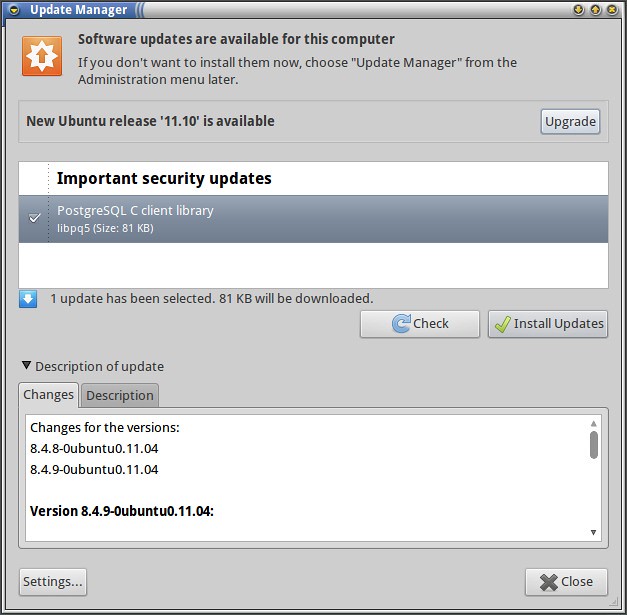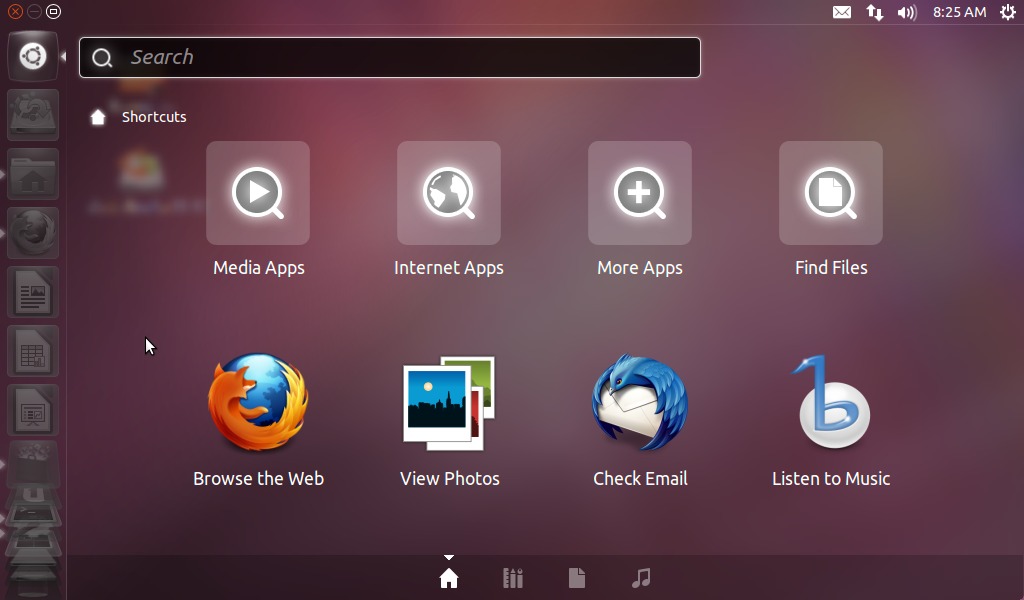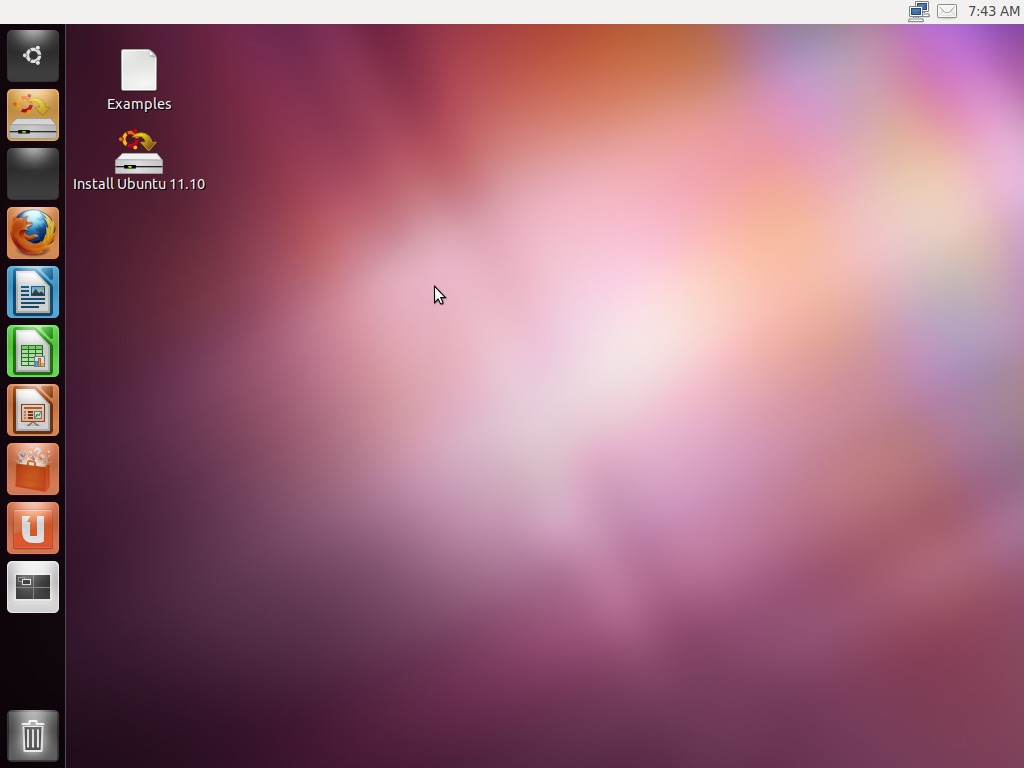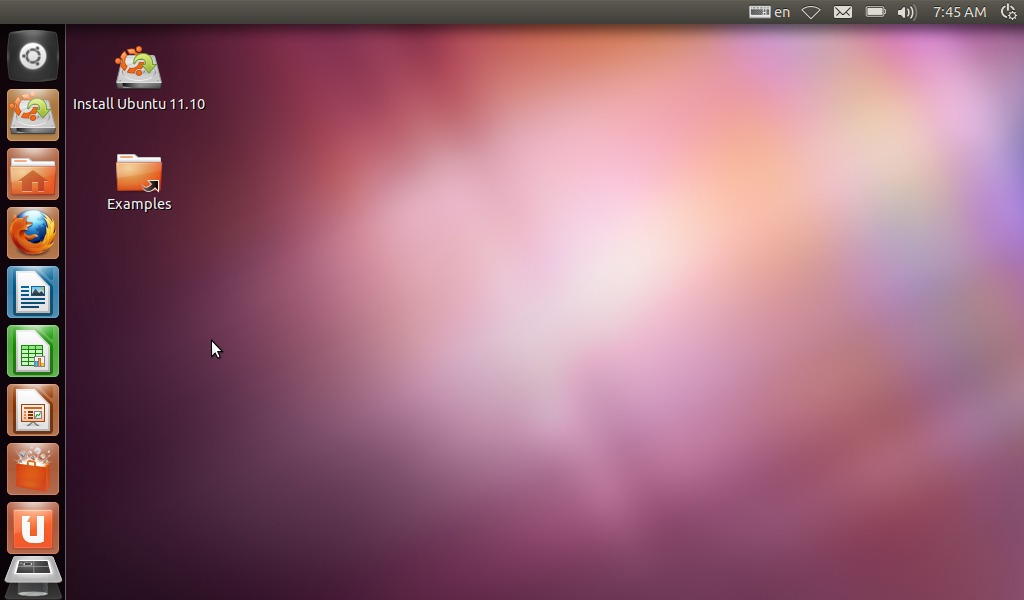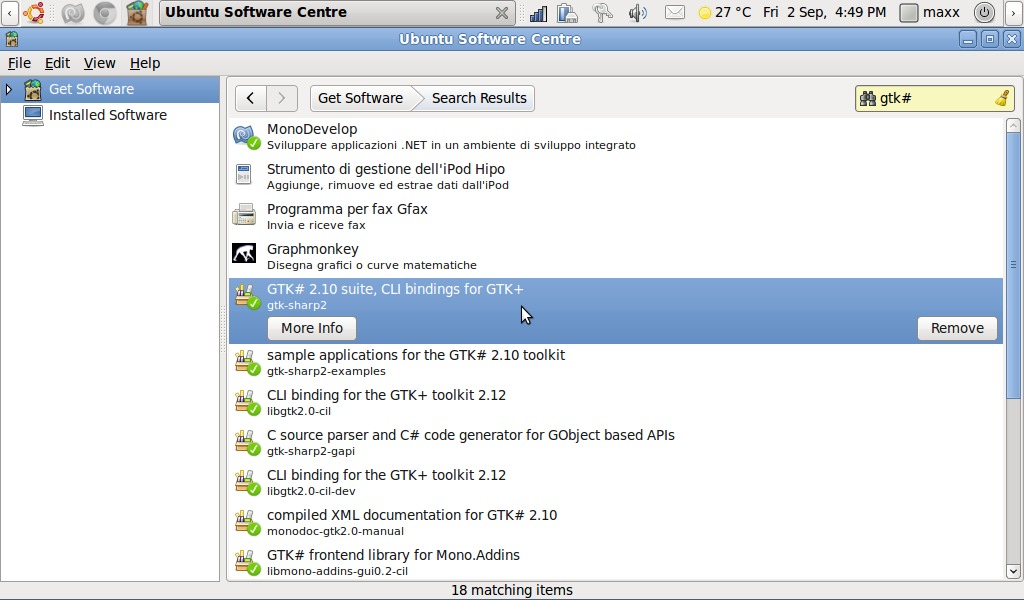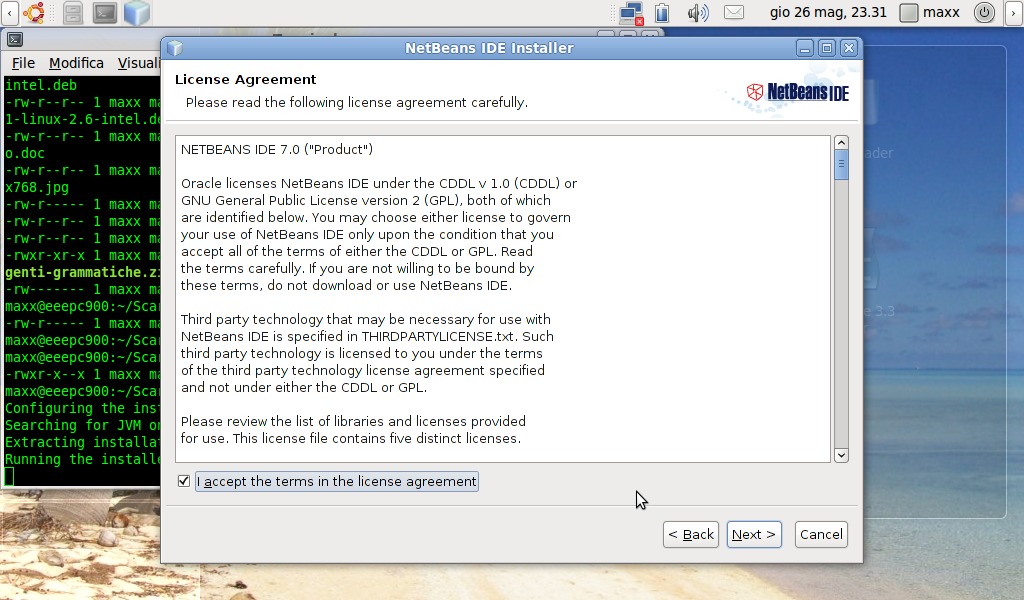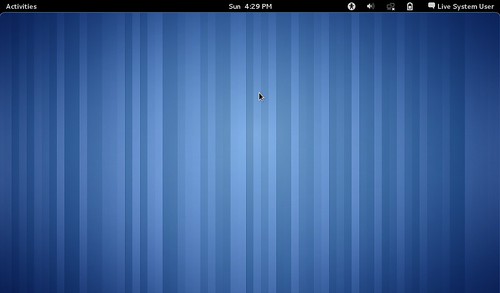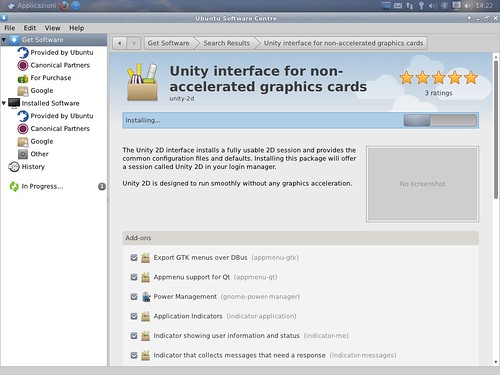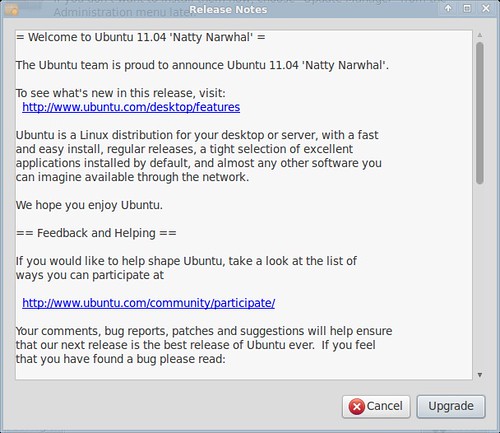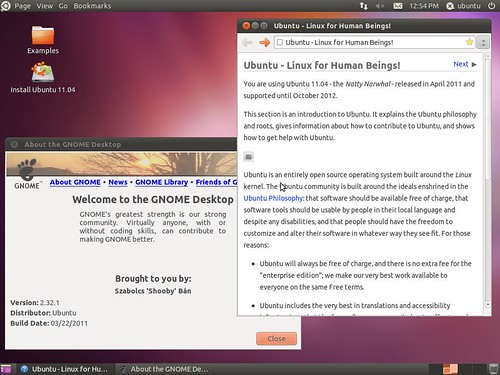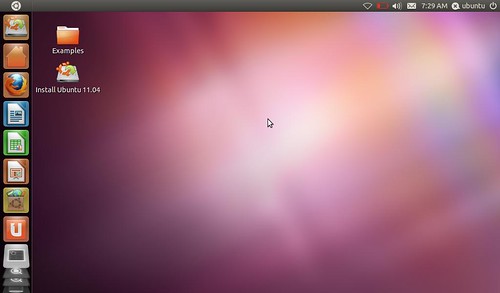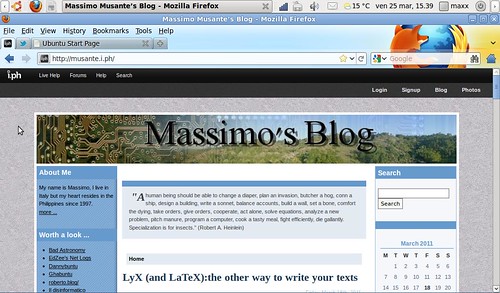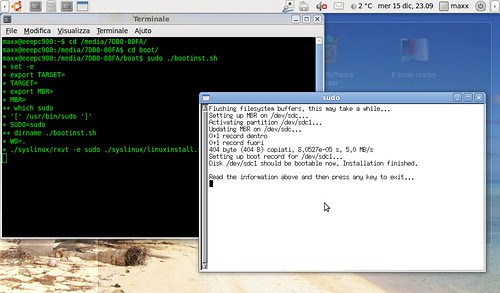Merry Christmas!
"A human being should be able to change a
diaper, plan an invasion, butcher a hog, conn a ship, design a
building, write a sonnet, balance accounts, build a wall, set a bone,
comfort the dying, take orders, give orders, cooperate, act alone,
solve equations, analyze a new problem, pitch manure, program a
computer, cook a tasty meal, fight efficiently, die gallantly.
Specialization is for insects." (Robert A. Heinlein)
Friday, 23 December 2011
Thursday, 1 December 2011
Linux Mint 12 RC: Gnome 3 for the human beings?
I promised myself to give a try to Linux Mint many times (and tweeted this intention a couple of times too) but I ever postponed this post until now. My personal dissatisfaction about new (Unity and Gnome3) user interfaces and some good reviews I read on the 'net triggered in me the decision to download Linux Mint 12 (RC) and place it on a SD memory card for a live test on the EEEPC.
I so downloaded the 1GB DVD image, using torrent, from Mint download page and prepared a bootable SD card with the tool provided in Ubuntu. I had no problems doing so, I suppose because Mint is a Ubuntu-derived distribution.
MGSE: the Mint way to the desktop
What makes Mint different from other distributions is that, in spite using Gnome 3, it welcomes the user with the familiar desktop interface we all were working with until less than a year ago.
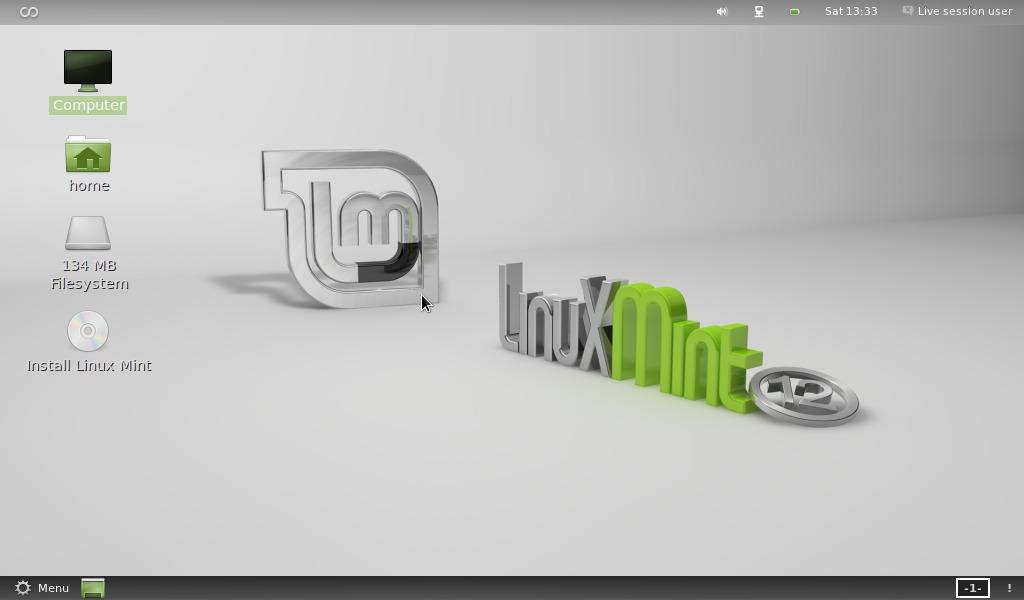
Labels:
EEEPC-900
,
Linux
,
Linux-Mint
,
Test-drive
Wednesday, 23 November 2011
Blog-Birthday Three
It seems just yesterday when I started writing my first post,
but three years already passed and I'm just now entering in my fourth
year of blogging. Thanks everybody for coming and reading! I'll never be
tired repeating this: I'm only sharing the things I do, It's konwing
they are useful to somebody what make the difference. Thanks again and
see you for the first year-4 post!
Labels:
Blog-birthday
Tuesday, 22 November 2011
Edupup : Education-tailored Puppy Linux
I decided, at last, what to do with that old HP Omnibook I recently got. I'm going to stuff it with educational software, I have a nephew or two who are of the right age to learn while having some fun even with a such old computer.
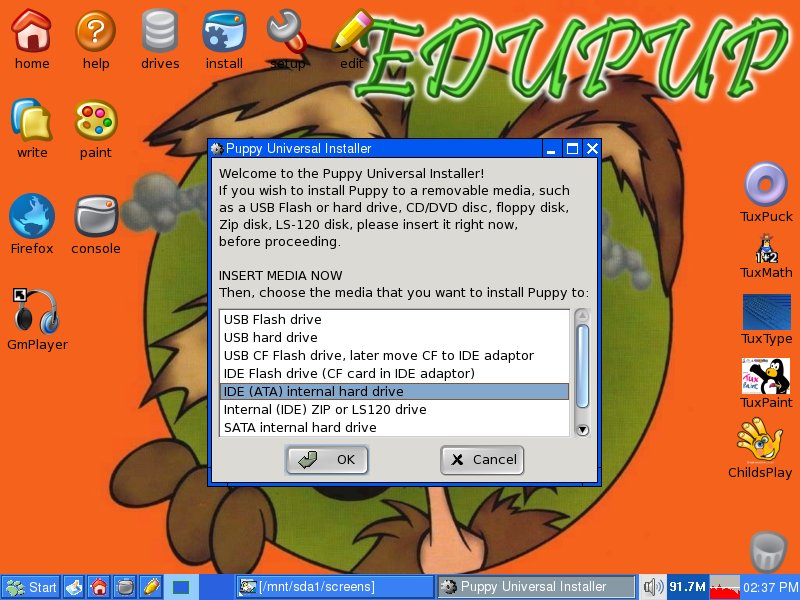
Edupup
I had Puppy Linux already installed on the Omnibook but, since I had found a education-tailored distribution on this Italian LUG page, I decided to install it over the (still unused) previous installation. The distribution is a bit old, last update is in 2010, but is not a vital detail since my computer is far more old than the distribution. Speaking of specialized versus general purpose distributions I often prefer to start with a general purpose one then install the software I need. In this case I instead I decided for installing a specialized one since I'm not fully used to Puppy installation mechanism and having a distribution with some software already installed could save me some time.
Installation
Puppy Linux installation is simple but sometime it might result tricky. My thirst Installation tentative concluded without error messages but it refused to start in any way (even by booting from Edupup CD) I suppose that it was because the previous Puppy installation on the same disk that the installation wizard did not clear. I formatted the disk and then repeated the installation, everything went eventually fine.
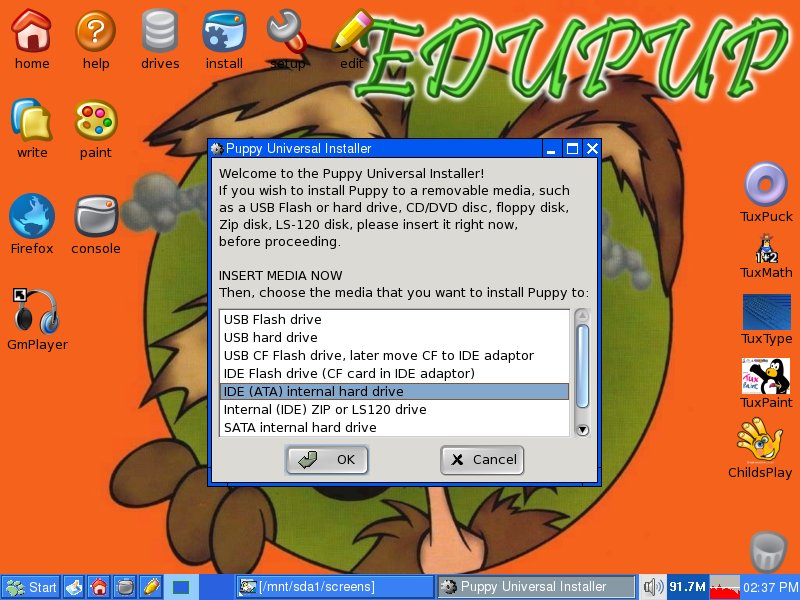
Labels:
Educational-software
,
Edupup
,
HP-Omnibook-XE2
,
Installation
,
Linux
,
Puppy-Linux
Friday, 21 October 2011
Upgraded the Sempron 2400 to Xubuntu 11.10 “Oneiric Ocelot”
Just after Ubuntu new release also derivative distributions arrived as well. I so went through the upgrade process of the Xubuntu installation on my (old) desktop computer. I've been informed of the availability of the new release with the, almost daily, software update request. I then selected the “upgrade” button and let the whole process start.
the upgrade proceeded slowly but quite smooth, it showed some error in the process but it doesn't seem to have influenced the final result.
Labels:
Linux
,
Sempron-2400
,
upgrade
,
Xubuntu-11.10
Wednesday, 19 October 2011
Test Drive: Ubuntu 11.10 Oneiric Ocelot (live) on the EEEPC 900
As soon as the final Ubuntu 11.10 released has been made available I downloaded it. I was mainly curious to see if the many problems I did encounter with the Beta 1 release had been solved in the October's final release. So here I am, again, with a short post just to put in evidence how things have been fixed since the beta release test.
First impressions
There are beta versions that are almost final releases and others that literally fall apart, Ubuntu 11.10 Beta 1 was definitively of the latter type. In the little time passed since then things are enormously improved. Of the many errors experienced while testing the beta version none appeared with the final release. Also the “Dash” window, the one Unity uses to launch applications and search files, is now rendered correctly without the resize problem it first showed on the small EEEPC screen.
Labels:
EEEPC-900
,
Linux
,
Oneiric-Ocelot
,
Test-drive
,
Ubuntu-11.10
Saturday, 24 September 2011
Test Drive: Ubuntu 11.10 “Oneiric Ocelot” Beta on the Sempron 2400
Since I heard that the new Ubuntu release would be based only on Gnome3 and Unity (the older release was a plain Gnome 2 version on “non-3D-capable” computers) I wondered how it would perform on older computers. So the second step of my “Test Drive”s has been to test Ubuntu 11.10 on my “still-alive” five years old Sempron 2400.
Boot _ errors _ and boot again
Ubuntu 11.10 beta is definitively a buggy beta, I already realized this while testing on the EEEPC but on the Sempron 2400 it looks even more buggy. I had to restart the boot process three times before arriving to Unity 2D main screen.
apart from these boot errors and some error message now and then, that also appeared on the EEEPC, the system did run smoothly enough.
Labels:
Linux
,
Sempron-2400
,
Test-drive
,
Ubuntu
,
Ubuntu-11.10
Thursday, 15 September 2011
Test drive: Ubuntu 11.10 "Oneiric Ocelot" Beta On the EEEPC 900
Ubuntu's update season is coming again, with it's usual load of discussing (especially about the famous “disappearing” menus). As every season I started my tour of live version testing with the hope this new release will mature enough to convince me to leave the old 10.04 (LTS) I still have on my EEEPC. So I downloaded the new Ubuntu disk image and prepared a bootable USB drive using, as usual, the tool Ubuntu itself provide.
First impressions
Here is how Ubuntu 11.10 looks like
Labels:
EEEPC
,
Linux
,
Oneiric-Ocelot
,
Test-drive
,
Ubuntu
,
Ubuntu-11.10
Wednesday, 7 September 2011
Mono-develop on the EEEPC 900
Mono, like many of you certainly know, is the Open source development framework compatible with Microsoft's .NET. I usually work with Java and know almost nothing about .NET or Mono, I so decided to install Mono and it's integrated development environment Mono-develop on the EEEPC to give it a look.
Why mono?
Is not a secret that the use of Mono is widely criticized in some Linux environments mainly because the risk of having to deal with Microsoft's software patents … Software patents risk mustn't be underestimated but, on the other hand, I think that a programmer shouldn't ignore a widely used framework like .NET and Mono is a cheap way to learn about it.
Installation and first project
Installing Mono is a quite trivial task: just matter of looking for it in the Ubuntu software centre. To develop applications with graphic user interface GTK# libraries must be also be installed.
Labels:
EEEPC-900
,
Mono
,
Mono-Develop
,
Ubuntu
Thursday, 28 July 2011
Random blog post title generator with Polygen
After so many “Test drive:” blog post I sometimes feel that my writing has become too much repetitive. I so decided to have some relax and, with a little of self-irony, I'll try writing a random blog post generator using Polygen. Writing a full post generator is a huge task: as you start decomposing a phrase structure the number of options literally explode. So let's start just with generating the post title.
A top down approach
The top-down approach is the one I find more natural while dealing with a Polygen grammar, so let's start with defining the very basic structure of a blog post
S ::= Title "\n"^Body "\n"^Tags;
the “\n” string is a new line escape character while the “^” operator tells Polygen to concatenate without adding spaces (To avoid a new line starting with a space).
We'll set the “Body” symbol to an empty preposition and forget about if (at least for the moment).
Body ::= _;
Titles for “review style” posts are usually something like “installed some-program on some-system”; this can be written, in Polygen grammar language, like following:
Title ::= Action (Program ("on the" Computer | "on" Os | "on the" Computer "and" Os) | Os "on the" Computer);
Labels:
Grammar
,
Polygen
,
Random-blog-generator
Wednesday, 6 July 2011
What would you do with a HP Omnibook XE2?
Sometimes I bring home old computers like other people bring home stranded pets. I've been given from a friend an old HP Omnibook Xe2 laptop. It's a 333 MHz Celeron based computer with 64MB RAM and a 12'' screen. It was a decent hardware configuration … twelve years ago. Of course the first question that came up has been: “Can I run Linux on it?”.
Wary or Lupu?
Speaking of old computers Puppy Linux is probably the most famous solution. Two version are actually available at Puppy's download page: the Ubuntu-Lucid based “Lupu” (V.5.2.5) and the more traditional “Wary” (5.1.2). I downloaded both but, unfortunately, while testing the distributions in live mode from CD Lupu showed some problem locking the system every now and then. I so went for installing Puppy Linux “Wary”.
Labels:
HP-Omnibook-XE2
,
Install
,
Linux
,
Old-Computers
,
Puppy-Wary
Wednesday, 8 June 2011
Netbeans 7.0 on the EEEPC 900
As some of my readers may already know I use the EEEPC also as a highly portable development environment. Netbooks aren't meant for heavy writing tasks like programming but having a handy development environment ready to experiment what you have just read on an e-book is a priceless feature for a programmer like me. (let me add that I doubt that e-readers or tablets will ever able to provide such feature). I so decided to upgrade Netbeans, Sun's (now Oracle's) development environment to the latest version (from 6.9 to 7.0).
Installing Netbeans is a quite simple task: I downloaded the self extracting script from Netbeans download page, made it executable:
chmod +x netbeans-7.0-ml-javase-linux.sh
and executed it as super user
sudo ./netbeans-7.0-ml-javase-linux.sh
Super user is only needed if you want install Netbeans in a path available to all users, you can execute the installation script normally and install Netbeans in your home folder.
As the installation application starts it welcomes you, as usual, with a couple of friendly license agreements
Labels:
EEEPC-900
,
Netbeans-7.0
,
Ubuntu
,
upgrade
Sunday, 22 May 2011
Test drive: Kubuntu 11.04 on the EEEPC 900
May be I should stop live-testing distribution to start doing something more useful, but as my netbook remix (10.04) installation is getting older I'm looking for a proper replacement of the user interface I'm most addicted. So I couldn't resist not to load an SD card with the latest Kubuntu (KDE based Ubuntu version) release to give it a test on the EEEPC 900. I downloaded so Kubuntu disk image and prepared a bootable SD, as usual, with Ubuntu bootable disk creation tool.
First impressions
After boot Kubuntu starts with its “Plasma” interface and welcomes you with the application browser, here called “Search and launch”.
Labels:
EEEPC-900
,
Kubuntu-11.04
,
Linux
,
Test-drive
Monday, 16 May 2011
Test Drive: Gnome 3 Live (on Fedora) on the EEEPC 900
Among this Linux spring novelties the release of the latest Gnome desktop version has probably been the most awaited. There has been on the Internet a lot of discussing about this Gnome release and if it could have been more fit than Unity as Ubuntu's default desktop. I know I will not add a lot of information to the whole discussion but, anyway, I couldn't not to give a look myself to the so long awaited Gnome 3.
Download and preparation
The easiest, and cleanest, way to test a desktop environment is running it from a live distribution disk. On Gnome download page there are two distributions available: one based on openSuse , the other based on Fedora. I decided to download and test the Fedora based disk image, almost a random decision since I was interested in testing only Gnome and not the whole distribution. For some reason Ubuntu USB disk preparation tool seems not to work with non Ubuntu images. Fortunately I had Unetbootin already installed and it had no problems to prepare a bootable SD card from the downloaded image.
First impressions
After the boot (that has been quite fast indeed) Gnome 3 welcomes you with a neat empty screen
Labels:
EEEPC-900
,
Gnome-3
,
Linux
,
Test-drive
Tuesday, 10 May 2011
Test drive: Unity-2d on the Sempron 2400
After the upgrade to Xubuntu 11.04 of my six years old desktop computer I decided to have a look how the new Unity desktop looks and works on a computer that isn't a netbook. Since the full “3D” Unity desktop seems not to work with my old configuration (Ubuntu live disk started with the “old” gnome desktop) I decided to install and test Unity-2D.
Unity 2D
Unity-2D is a desktop environment, developed with QT, designed to offer the same Unity interface experience on lower specification computers. Installing Unity-2D desktop from Ubuntu 11.04 is almost a trivial operation, since it's available in Ubuntu software centre, just matter of looking for the “unity-2d” package.
Labels:
Linux
,
Sempron-2400
,
Ubuntu
,
Unity-2d
Wednesday, 4 May 2011
25000 Thanks
It happened the counter just reached the 25000 hits level ... thanks again to all my visitors and readers for this result.
Labels:
25000-Hits
,
Thanks
Tuesday, 3 May 2011
Upgraded my Sempron 2400 to Xubuntu 11.04
Ubuntu spring upgrade time continue … just a day after Ubuntu “Natty Narwhal” release also Xubuntu 11.04 has been made available. Since I already had positively tested the beta version on my desktop computer (Sempron 2400) I decided to go straight with upgrading it with the new release.
Labels:
Linux
,
Sempron-2400
,
upgrade
,
Xubuntu-11.04
Friday, 22 April 2011
Tuesday, 19 April 2011
Test drive: Ubuntu (and Xubuntu) 11.04 beta on the Sempron 2400
While waiting for the Ubuntu stable release I continued trying live beta versions on my computers. This time I put the downloaded ISO images on a USB drive in order to test them on my old desktop computer (a Sempron 2400). Live CD editions combined with USB drives give us an extremely powerful and inexpensive way to have a reasonable preview of how a new release or distribution will behave on our system.
Ubuntu 11.04
I used the same disk image I previously used to test Ubuntu on my EEEPC. Once launched the system started with a standard Gnome desktop. It seems that my system configuration is not supported by Unity. May be Unity 2D version will work even on my old configuration, I didn't test it. I'm still not a big fan of Unity so … I don't miss it very much.
The system runs fine. The most visible difference is probably the menu bar stuck, by default, on the top-left side of the screen. A solution that can save some pixel on smaller screens but definitively pointless, if not annoying, at higher resolutions.
Labels:
Linux
,
Test-drive
,
Ubuntu-11.04
,
Xubuntu-11.04
Thursday, 7 April 2011
Test drive: Ubuntu 11.04 “Natty Narwhal” Beta on the EEEPC 900
Again, with the coming of spring, also Ubuntu upgrade season is arriving. Last upgrade season left me quite unhappy since the new Ubuntu user interface “Unity”, released with the netbook edition performed very poorly on my EEEPC. Now the new release has reached the beta stage and I decided to try it, in live mode, to see if any improvements have been made.
Download and install
First impressions
Here is how the new release looks like:
Labels:
EEEPC-900
,
Linux
,
Test-drive
,
Ubuntu
,
Ubuntu-11.04
Friday, 25 March 2011
Upgrading to Firefox 4 on Ubuntu and the EEEPC
Just a short post to report my impressions on the just released version 4 of Mozilla's browser. As soon as I realized a stable version has been released I decided to install it on the EEEPC 900.
Download and Installation
Mozilla download page offers, for Linux computers, a tar archive installation option but for Debian based distribution a repository is also available. Plenty of sites reports installation instructions I got them from here.
So installing Firefox has been matter of simply typing the following command in the console:
sudo add-apt-repository ppa:mozillateam/firefox-stablesudo apt-get updatesudo apt-get install firefox
First impressions
Here is how Firefox 4 looks like.
On Mozilla web page they say the new Firefox is six time faster than the previous version, may be it doesn't look exactly six time faster when you use it but it appears faster without doubt. Compared to Google Chrome pages loading times seem to be almost the same, but Chrome is still more responsive on more Javascript filled pages, I'd say that Firefox has almost filled the gap to Google rival. By the way, whatever you choose, it's good to have the problem of choosing. Especially speaking about browsers.
Update
Since I had some comments about it, let me explicitally remind that these instructions (should) work with Ubuntu. Installing Firefox on the EEEPC's original Xandros installation, if possible, is a different thing. Like I did already write in comments you can try the script posted here (the page is in Italian), or you can think about installing another Linux distribution like Ubuntu or Puppy Linux.
Friday, 18 March 2011
LyX (and LaTeX):the other way to write your texts
Talking about word processors is often limited to never ending discussions about Microsoft Word and Open Office writer. It happens then you learn that many people who has very intensive writing needs uses very different tools and you end by discovering, or I might say re-discovering, a completely different way to write. The tools I'm talking of are the markup typesetting languages like LaTeX and DocBook. In order to use this kind of programs you have to write your text almost like a computer program, using a set of commands to define chapters, character styles and so on. Here is how the beginning of this text may look like in LaTeX:
...\begin{document}\title{\LyX{} (and \LaTeX{}):the other way to write your texts}\author{Massimo Musante}\maketitle\section*{Introduction }Talking about word processors is often limited to never-endingdiscussions about Microsoft Word and Open Office writer. It happensthen you learn that many people who has very intensive writing needsuses very different tools and you end by discovering, or I might sayre-discovering, a completely different way to write. The tools I'mtalking of are the typesetting languages like \LaTeX{} and DocBook.In order to use this...
I had my first experiences with a similar program, Troff, when I was studying (there are few ways to write a document from a green-phosphors VT100 terminal). Learning curve had been quite steep and when new computers with more modern word processors where made available I quickly dismissed these languages as relics from past. After many years I learn that old typesetting languages have evolved, some new has been developed and many people continue using them. I so decided to have a look to the LaTeX universe to understand if it's still a viable way to write your texts and if the learning curve has been some-way made easier. After a brief research on the Internet I discovered LyX, a writing software that promised to make writing a document with LaTeX as easy as using any other word processing application. I so installed LyX, easily from Ubuntu's software center, and started trying it by writing this post with it.
WYSIWYG vs WYSIWYM
Word processing software we are used to know, like Open Office Writer, are usually referred as WYSIWYG (What you see is what you get) since they show you in the screen how your document will appear once printed. by contrast other writing software like LyX has been called WYSIWYM (What you see is what you mean) since what they show you on screen is e representation of document's logical structure (sections, chapters ...) of representing its physical layout. The WYSIWYM concept works great when the content of your text is preponderant above its layout. For example if you're writing a book or an article you're going to use an handful of text styles over all the document but it will be fundamental using them in a consistent way. On the other hand if your are writing documents where layout is preponderant, like leaflets, the better feedback with the document final layout will probably make you save time. The major drawback of using WYSIWYM concept has ever been the steep learning curve of typesetting markup languages ... at least until now.
Labels:
LaTeX
,
LyX
,
Word-processing
Sunday, 20 February 2011
Debian 6.0 "Squeeze" on EEEPC 900
The new Linux Debian, 6.0 “Squeeze”, version has been recently released. Less than a day after the official release date the live version has been also made available. I decided to try it on my EEEPC 900 not to evaluate a possible definitive installation but because Debian is the base on which are built Ubuntu and many important distributions so it is interesting to see how the “pure” Debian behave and perform on my system.
Download and installation
I downloaded the disk image from Debian download page, many download options are possible, among the others the one I prefer, Bittorrent, is available . I then tried first to prepare the bootable SD card, as usual, with the boot disk preparation utility provided with Ubuntu but, for same reason, the tool didn't work with the downloaded Debian disk image. I so went for the command line way and, following Debian's site instructions, I copied the image to the SD card with the following commands.
sudo chmod 777 /dev/sdccat debian-live-6.0.0-i386-gnome-desktop.img > /dev/sdc
after a while I have been able to boot from the SD card to Debian (unfortunately this method made my SD card look like it was only 1GB).
Labels:
Debian-Squeeze
,
EEEPC-900
,
Linux
,
Test-drive
Sunday, 6 February 2011
Libre Office on Ubuntu Linux (and the EEEPC)
Libre Office is the latest development split from the more known Open Office project. There has been, recently, a lot of talking about it since it seems that it will be shipped in future Ubuntu's releases replacing Open Office. I decided to give it a first person look and install it on the EEEPC, where I usually write my blog posts.
Download and installation
Libre office isn't include yet in Ubuntu's repositories so installing is a little tricky but not difficult. I downloaded installation files from Libre Office download page. Installation files are three archives: a bigger main installation archive and smaller language and help-files archives. The download page properly recognised my operating system and language offering by default the correct files. A torrent download option is also available.
The downloaded archives contain a lot of .deb package files. After extracting all .deb files on the same folder I simply changed directory to where files where extracted and executed the following command on every folder:
sudo dpkg --install *.deb
Once the install process ended all programs of Libre Office suite have been made available in the “Office” folder of Ubuntu's NBR interface.
Labels:
EEEPC-900
,
Libre-Office
,
Open-Office
,
Ubuntu
Friday, 28 January 2011
Some minor layout changes ...
I made some minor changes to the blog, a part from some cleaning in the "button salad" on the side bar the major change is the message board removal. Feel free to leave your messages as post comments.
Labels:
Layout-changes
New toy on the desk: Arduino Ethernet shield
Let me start by saying that I've not forgot my Arduino board in a drawer, I've been mainly playing with the provided examples without producing something worth to be blogged. Working with hardware require more free time than simply experimenting with software; time that unfortunately I do not have (attaching your Arduino board to your computer while travelling by train is a bit impractical and make you look a little suspicious). By the way during the last electronic surplus fair, here in Genoa, I bought an Ethernet shield: a little board that connected, sandwich like, over the Arduino board give it the capability of connecting and communicating over a local network and even over the Internet if you configure your network the right way.
Labels:
Arduino
,
Ethernet-shield
Tuesday, 18 January 2011
Alternative distributions for the EEEPC: PupEEE
I decided to give a look at some Linux distributions designed for netbooks and alternative to Ubuntu. I'm not going to replace Ubuntu any soon, even if I don't like the latest version, the one I have installed is going to be supported for a long time. I'm simply curious to see what alternatives are available, for netbooks, and to test how they perform on my EEEPC.
The distribution I decided to start with is PupEEE: the EEEPC tailored version of the famous small footprint distribution Puppy Linux.
Download and install
I downloaded the latest version of PupEEE from its download page. Preparing a bootable media from the downloaded zip is a little different from usual but not difficult. Once I extracted the zip file on an empty SD card I simply executed the “bootinst.sh” script placed in the “boot” folder.
Once extracted PupEEE only takes only about 130MB of disk space (this is a really small footprint), I've been able to install it on an old 256MB SD card that I had left in a drawer with other obsolete or useless things.
Labels:
EEEPC
,
Linux
,
PupEEE
,
Puppy-Linux
Subscribe to:
Posts
(
Atom
)