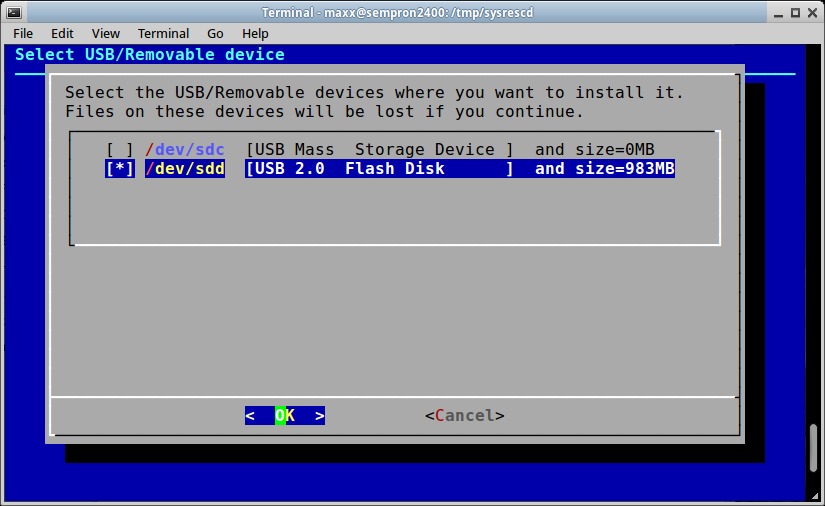It happened again! I suppose it's because of some hardware problem but my old Sempron 2400, every now and then, makes unreadable a SD card while I'm reading it. This time the damage had been particularly nasty since the recovery method I usually apply (using foremost command) only recovered a handful of of files before stopping because of a “write error”. I so tried another recovery program: Photorec.
Installation and recovery
Photorec is part of the Testdisk disk recovery package it can be installed form Ubuntu's software centre or with apt-get command
sudo apt-get install testdisk
once installed Photorec can be executed by command line
sudo photorec
Photorec has a simple but effective character interface with a wizard-like organization: at first I've been asked for the device to recover
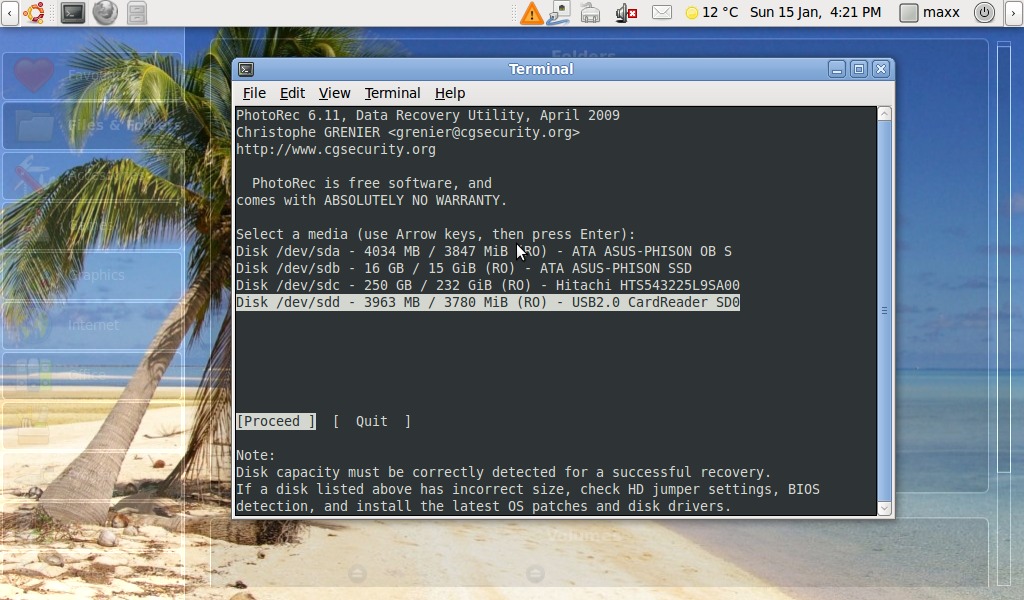
then the partition type, I selected “Intel”