Among this Linux spring novelties the release of the latest Gnome desktop version has probably been the most awaited. There has been on the Internet a lot of discussing about this Gnome release and if it could have been more fit than Unity as Ubuntu's default desktop. I know I will not add a lot of information to the whole discussion but, anyway, I couldn't not to give a look myself to the so long awaited Gnome 3.
Download and preparation
The easiest, and cleanest, way to test a desktop environment is running it from a live distribution disk. On Gnome download page there are two distributions available: one based on openSuse , the other based on Fedora. I decided to download and test the Fedora based disk image, almost a random decision since I was interested in testing only Gnome and not the whole distribution. For some reason Ubuntu USB disk preparation tool seems not to work with non Ubuntu images. Fortunately I had Unetbootin already installed and it had no problems to prepare a bootable SD card from the downloaded image.
First impressions
After the boot (that has been quite fast indeed) Gnome 3 welcomes you with a neat empty screen
by clicking on the “Activities” button or by placing the mouse pointer on the upper-left corner shows the activities screen, here a side button bar, similar to the Unity's one, allows you to launch most common applications.
From here you can also have an overview of opened windows and select or move them from one screen to another (yes the web-cam preview was still updating while doing this).
Screens works in similar way as old desktops only are handled by the system in a dynamic way, as you drop a window in one another free one is automatically created.
From the activities screen the “Applications” button brings to an application browser.
The application browser too is very similar to the Unity's one. By default it shows all the applications with a category filter on the side a search field. Like in Unity once and application has been launched the application browser reset its filter. Not the fastest way to launch an application in my opinion. Of course you can add to the side-bar the applications you prefer but doing this make the side-bar icons smaller and smaller.
Conclusions
What at first surprised me of Gnome 3 is how much it's similar to Unity. They share many basic concepts and even some of what, in my opinion, are defects: the way to handle application or the lack of configuration options. On the appearance side Gnome is just more good-looking but also more space wasting than Unity. What makes Gnome 3 really different is the way it handles screens definitively more intuitive and ready for use than the old fixed number desktops. From the performance and stability point of view Gnome 3 behaved wall, even in a not-so-new computer like the EEEPC 900. The desktop worked smoothly and without errors during all the time I tested it. Gnome 3 is an innovative way to control your computer. All this innovation will probably attract new users but might not fit with older users who, like me, already have their idea on how to work with their computers. The good news is that Linux offers, like ever, plenty of choice especially on the desktop environment side.


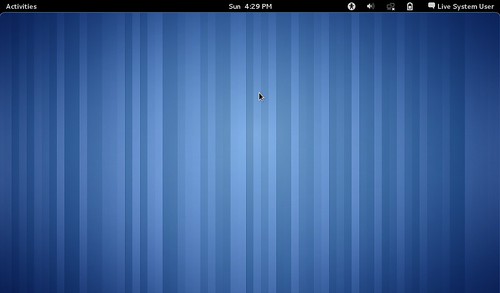
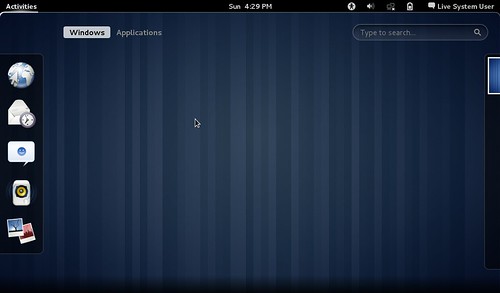
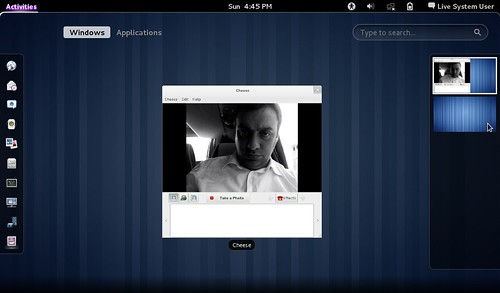
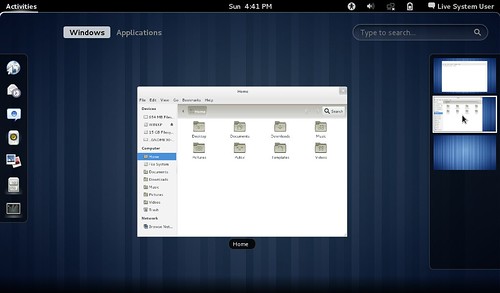
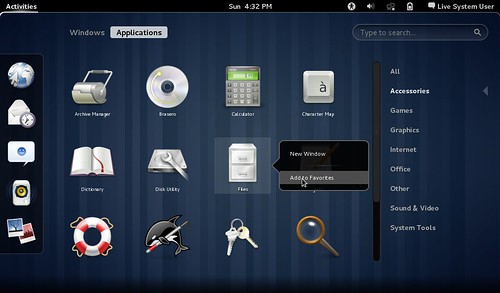
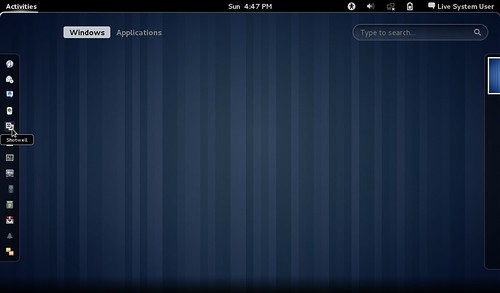
No comments :
Post a Comment