Just before departing for the Philippines I bought a Lacie external DVD burner for using with the EEEPC. I only needed to be able to burn DVDs while travelling but, since the price difference was minimal, I decided to buy a Lightscribe capable DVD burner. Now, back in Italy, while I'm involved in preparing vacation's slide-shows and and videos, I decided to burn my first Lightscribe label using Ubuntu and the EEEPC.
Installation
There are plenty of tutorials on the 'net about installing Lightscribe software, I based myself on this tutorial from Ubuntu community. First I downloaded Lightscribe system software and labelling software deb packages from the following links:
then I installed them with the dpkg command (you can do it also by double-clicking on the files)
sudo dpkg --install lightscribe-1.18.8.1-linux-2.6-intel.debsudo dpkg --install lightscribeApplications-1.18.6.1-linux-2.6-intel.debsudo dpkg --install 4l_1.0-r6_i386.deb
Installed software
The installed software is a little crude but can anyway produce good results. The Lightscribe Simple labeller can be executed by the following command
/opt/lightscribeApplications/SimpleLabeler/SimpleLabeler
it provides a very simple interface where you can choose a a decoration border and two text lines for your label before burning it.
The Lacie labeller for Linux must run as super user (I suppose because of it's hardware access needs)
sudo 4L-gui
and it provides a simple interface for burning a label from a picture. It provides basic scaling and sliding controls but no text capabilities. So if you want any text in your label you have to put it in your image first.
First label
For my first label I decided to use Lacie labeller program. I so loaded an image in OpenOffice Draw and prepared some text
exporting then the result as a grayscale JPEG image. After some try-and-error I managed to get the text in the right position (I'll have to look for some template in future).
at last I inserted (upside down of course) the DVD in the drive and started burning my first label.
It took about twenty minutes for a disk label, I think I'll burn Lightscribe labels only for most important DVDs, the old good marker is still handier! By the way here is the final result.


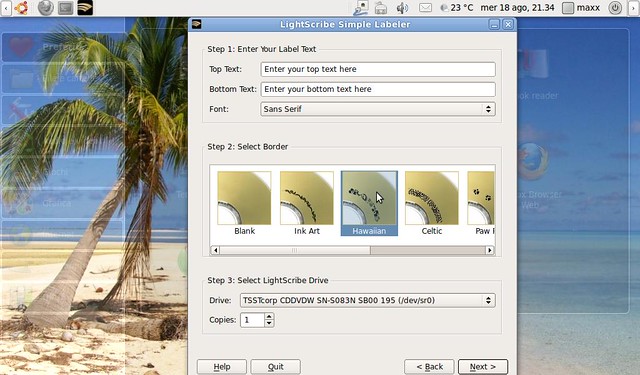
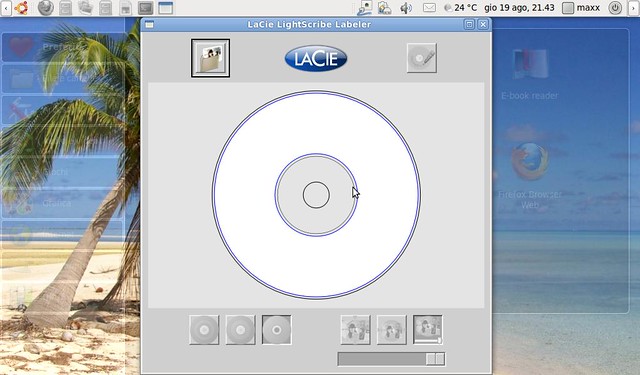
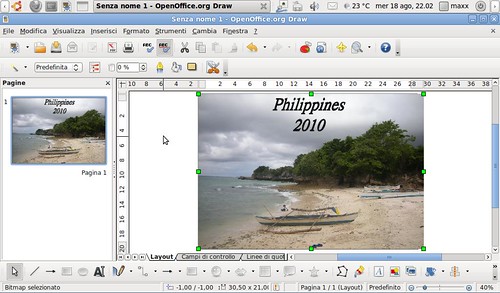
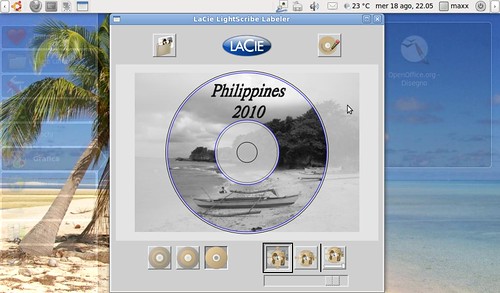
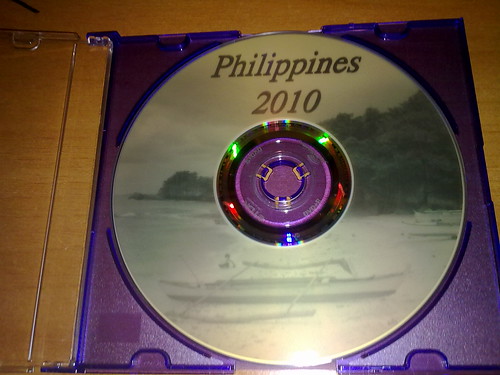
No comments :
Post a Comment