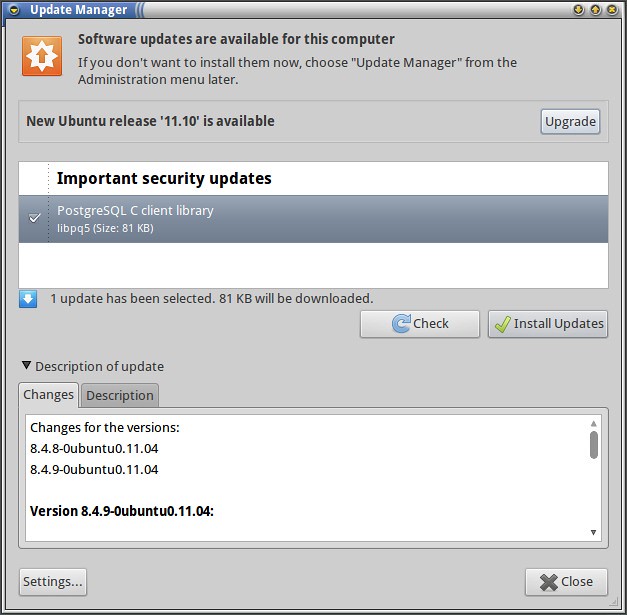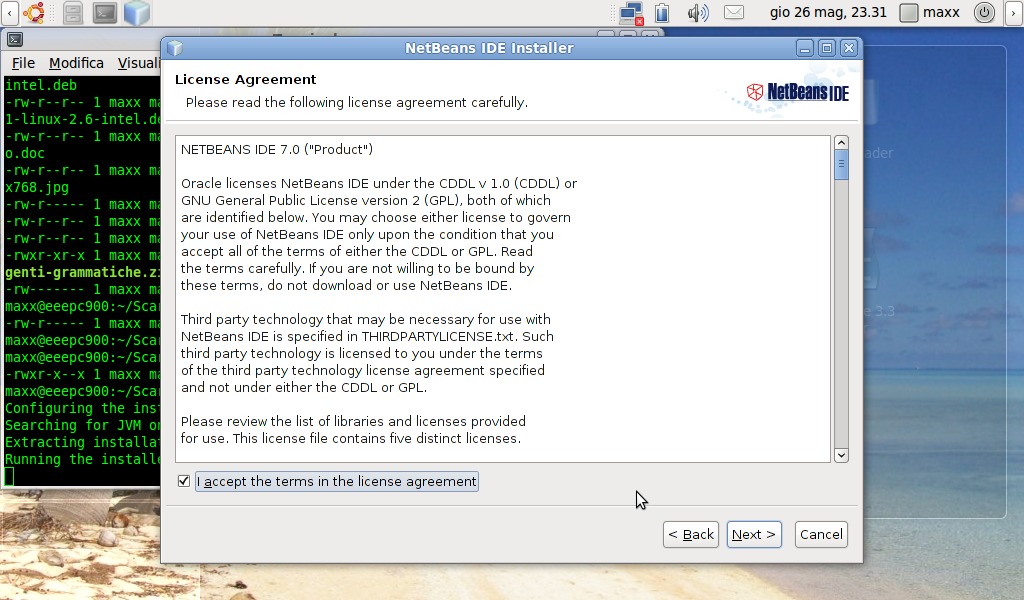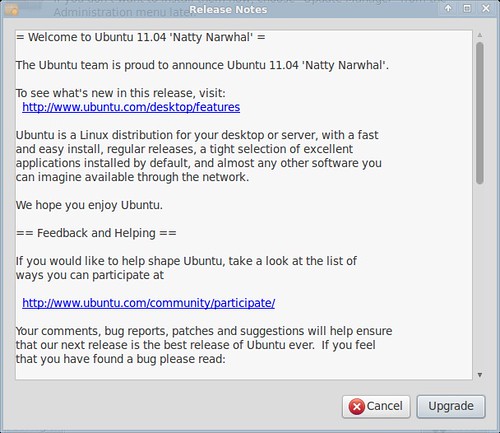Some
time ago my desktop computer welcomed me with an unpleasant message:
the main hard drive was likely to fail soon.
When
you receive similar messages you never know how soon “soon”
means. Since disk drives prices are reasonably low I decided not to
waste time, I so bought a new, bigger, hard drive to replace the
faulty one.
Upgrading
the computer main drive could be a time consuming business if done
“by hand” since it means copying all system and user data.
Fortunately many tools exist in the Linux world to ease the process,
among them Clonezilla.
Clonezilla
Clonezilla
is a, very small foot-print, Linux distribution dedicated to disk and
partition backup or cloning. I already used it once
to backup EEEPC original Xandros installation. I downloaded
Clonezilla ISO image and installed it on a SUB disk using Unetbootin.
Because of its very small size I’ve been able to install Clonezilla
on a old 1GB USB drive.
Before
starting Clonezilla Iinstalled the new drive on my desktop PC
together with the old one and partitioned it using Gparted.
At
boot Clonezilla offer some boot options, I selected the default one
Then,
once the system had started, after the long
language and keyboard selection menu, I’ve
been shown several options. I selected to work in a “device-device”
mode then selected the “local
partition-to-local
partition” copy mode.
I
proceeded with copying partition one from the old disk to partition
one in the new disk, once completed I repeated with partition two.
At
last I powered of the computer, removed the old faulty disk and left
the new one in its place. I restarted the system but, the new disk
didn’t boot.
After
a while I figured I forgot that Clonezilla, when copying
partition-by-partition, didn’t copy boot information. Not a big
deal, once you understand it.
Eventually
I started again the system using Clonezilla and, using command line
interface, I installed GRUB
on the new disk.
sudo mkdir /mnt/ubuntu
sudo mount /dev/sda1 /mnt/ubuntu
sudo grub-install --boot-directory=/mnt/ubuntu/boot /dev/sda
After
this my computer started, working like before.
By
the Way now I have a unreliable spare 500 GB hard disk, what could I
use it for?