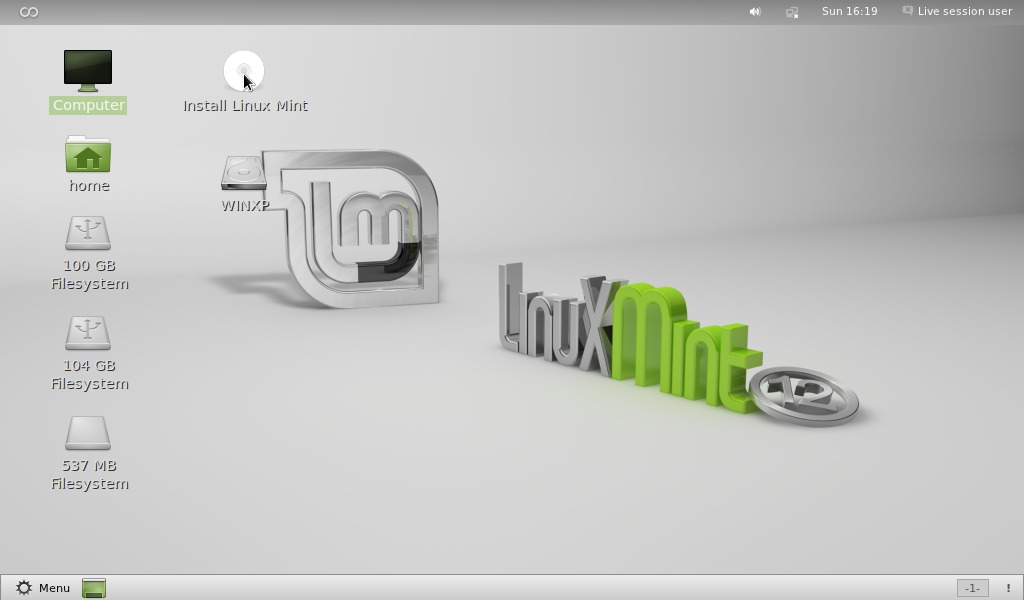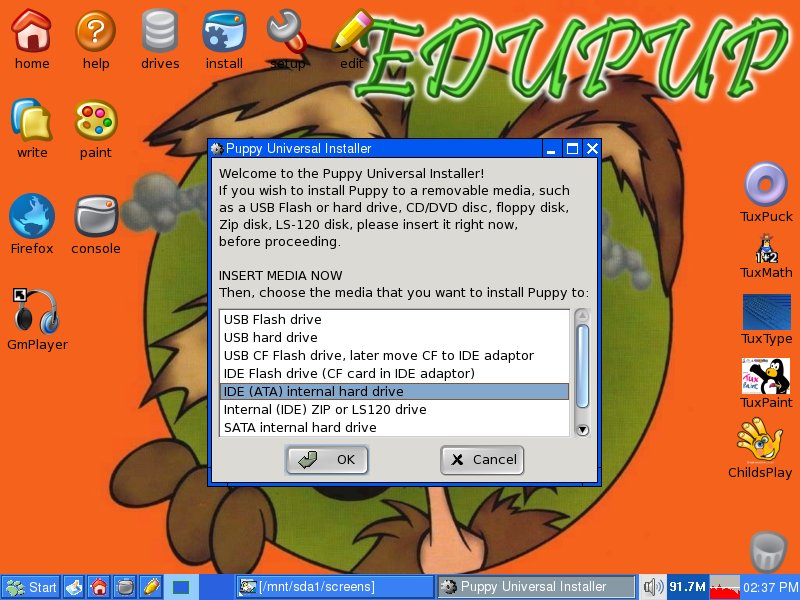Just
before Christmas I have been to an electronics and surplus fair where
I bought myself, among other things, a new Raspberry
family “thing”. I started with a vague idea of building my very
own “hackable” camera. I didn't have, and still don't, have a
definitive idea of how it must be or what to do with it ... just it
must be hackable i.e. I must be able to reprogram it once I need it
for something else. I so bought a Raspberry
Pi Zero kit, including the official withe-red
case heath sink and male pin strip, and a 8 M pixel Pi
Camera.
Headless
installation
I'm
getting quite used to prepare and install Raspberry Pi images, it's
the fourth time, almost always headless. Plenty
of tutorials
can be found
on the Internet by the way. This time is
not very different apart from just one detail: I had to configure the
Raspberry to connect to WIFI network from the very beginning.
So
after copying the latest Raspbian image on the micro-SD card withe
the usual “dd” command
sudo dd if=2017-11-29-raspbian-stretch-lite.img of=/dev/sdd
I
configured Raspbian to enable SSH by default
sudo touch /media/maxx/boot/ssh
Then
on the same root directory I created a “wpa_supplicant” WIFI
configuration file
sudo vim.tiny /media/maxx/boot/wpa_supplicant.conf
Where
I wrote down my wireless network configuration
country=ITctrl_interface=DIR=/var/run/wpa_supplicant GROUP=netdevupdate_config=1
network={ssid="WIFI"psk="secret"}
At
last I powered the Raspberry Pi and scanned the WIFI network for the
new entry computer.
I
connected trough SSH and I went, of course, trough the usual
post-installation operations like changing the Pi user password and
expanding the file system to the full micro-SD extent.
Pi
Camera installation
Once
I verified the Raspberry was correctly working I powered it back down
and connected the Pi Camera using the small flat cable also included
in the Pi-Zero kit I bought.