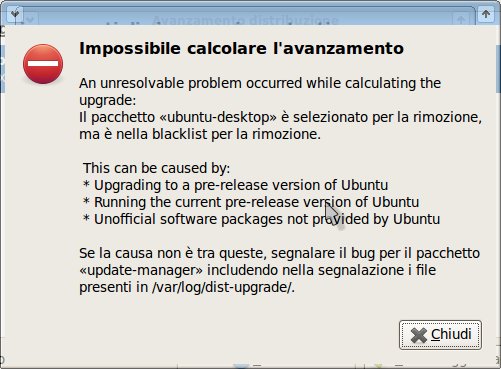Ubuntu spring update has arrived, this year coinciding with Easter. As soon I had time I proceeded with upgrading my two computers. The upgrade process has not been as smooth as I'd liked but at the end I managed to have both computer up-to-date.
Acer Veriton S661
I started the upgrade process on my desktop computer and, after answering the usual initial “agree” and “confirm”, I left the computer unattended for the long file download part of the upgrade process. When I returned the computer had the screen locked and I couldn't manage to unlock it anymore. After many attempts I decided for the most drastic solution: forcing the computer to restart. The result has been the most drastic too: the computer refused to boot.
I've been so forced to download a Ubuntu disk image and proceed with a full installation. The installation procedure recognized, fortunately, the incomplete Ubuntu set-up and offered a “Reinstall Ubuntu 14.04” option. Re-installation from disk proceeded flawlessly and eventually I got my system mostly restored apart from some custom system files which have been overwritten.
Must be said that, since, I'm not new to similar problems, I have my home folder mounted on a separate partition. So, even if I need to format the boot disk, I have no fear for my data.
EEEPC 900
After the experience of upgrading the desktop computer I disabled the screen-lock on the EEEPC before starting the upgrade application. The upgrade process proceeded without any problems.
The EEEPC works fine with the new Ubuntu-Gnome release but it shows some odd error message during boot I never noticed before:
Sometimes, just after GRUB menu, it gives a worrying message about a malformed file, in addition it shows this message later during the boot process.
[drm:i915_stolen_to_physical] *ERROR* conflict detected with stolen region: [0x7f800000 – 0x80000000]
I'll check soon on the 'net for possible causes of these problems but I could also decide for a fresh install of the whole system.